Using Rasphone for a L2TP VPN client on Windows 10 /11
- Create a shortcut on your desktop for Rasphone from the c:\windows\system32 folder. To create a shortcut, Right-click and drag Rasphone to your deskop.

- Double Click Rasphone and select New to create VPN Connection, select Workplace network
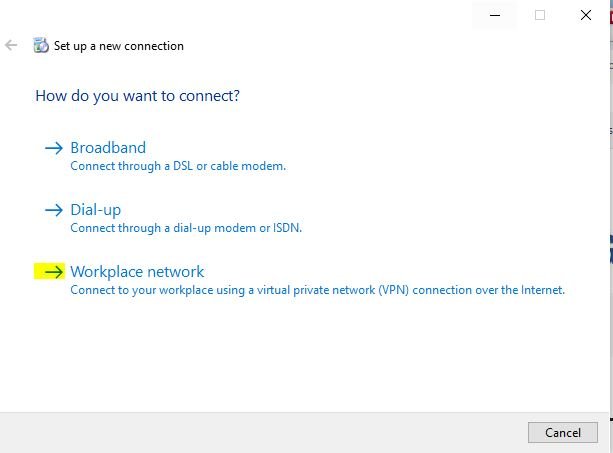
- Supply IP address along with Friendly Name
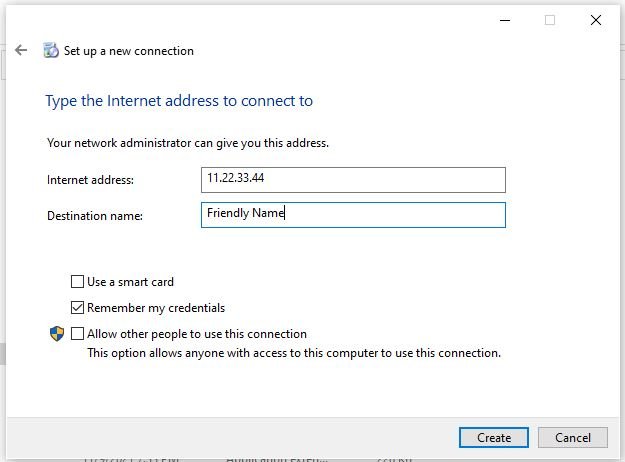
- Select Properties to complete VPN configuration.
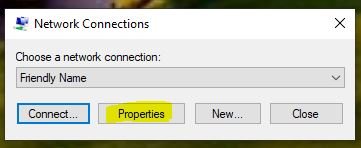
- Change Type of VPN to Layer 2 Tunneling with IPsec (L2TP/IPsec)
- Click the Security tab.
- From the Data encryption drop-down list, select Optional encryption (connect even if no encryption).
- Select Allow these protocols.
- Select Microsoft CHAP Version 2 as the only allowed protocol.
- Click Advanced settings to assign Pre-shared Key
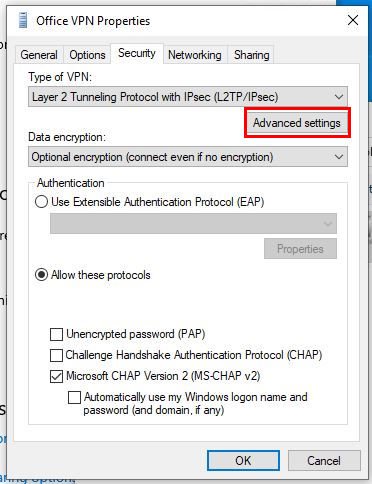
11. Type in the provided preshared key from your administrator.
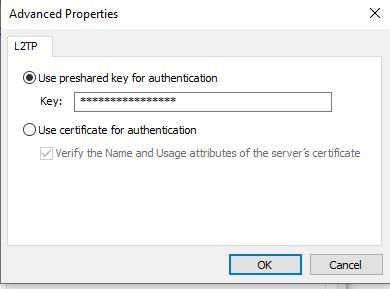
- Click OK.
- Do not change the default settings on the Networking tab.
- Click OK.
Should you have any questions or need help with this issue, please contact us . We can be reached at 402-261-1777 or help@sw7t.com
